How to connect
Step 1 : Setup an Import API integration in Stitch.
PlanetScale’s Stitch tap outputs records and metadata to stdout so that thehttp tap can import them into Stitch via Stitch Import API.
into Stitch via Stitch Import API
1
Sign up for a StitchData account
2
Once you’ve signed up, create an Integration by clicking on Add Integration.
3
On the marketplace screen, type in import to narrow the list down to the Import API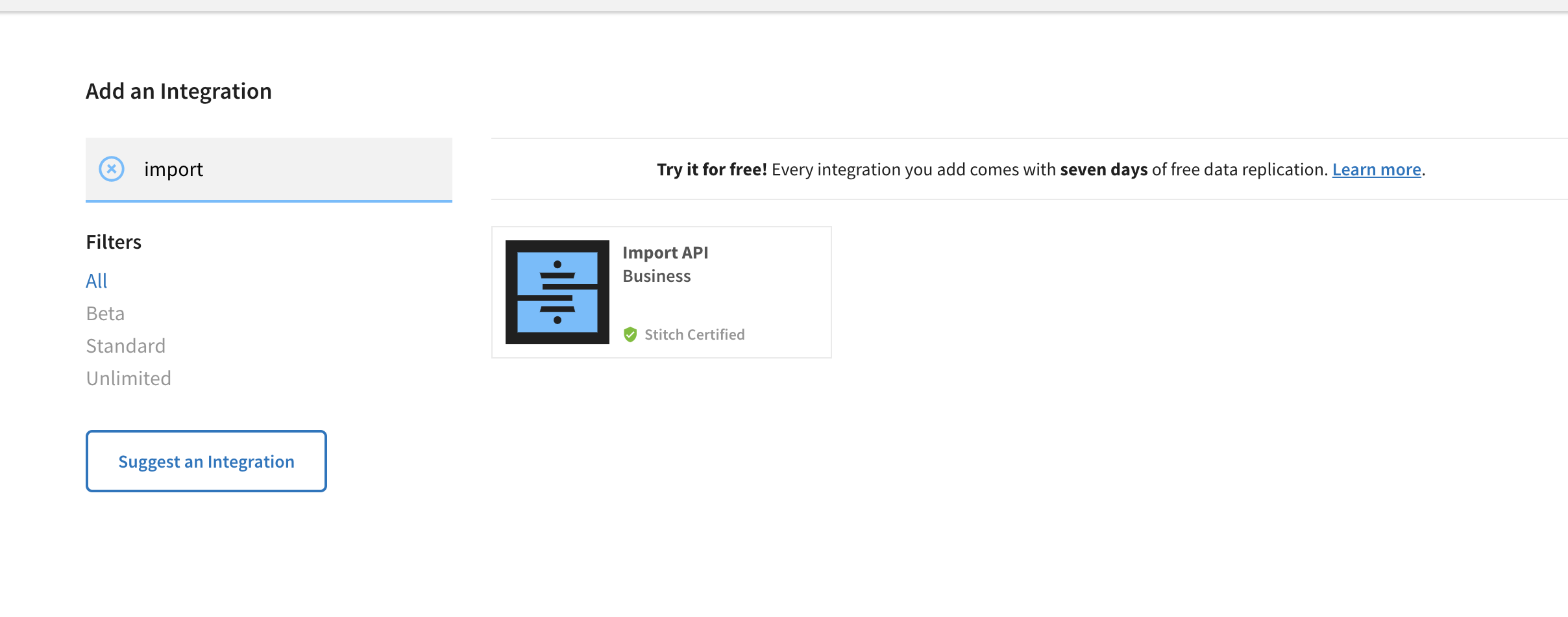
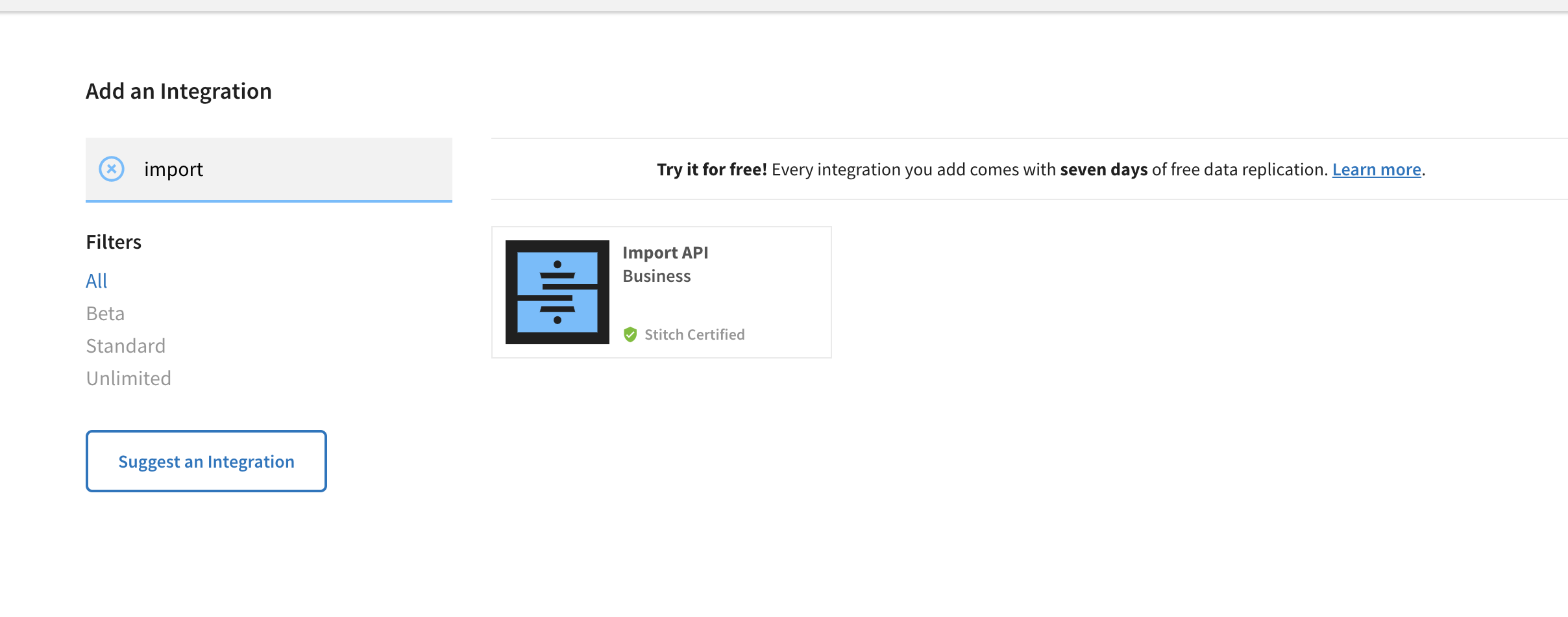
4
On the next screen, configure your integration name and destination.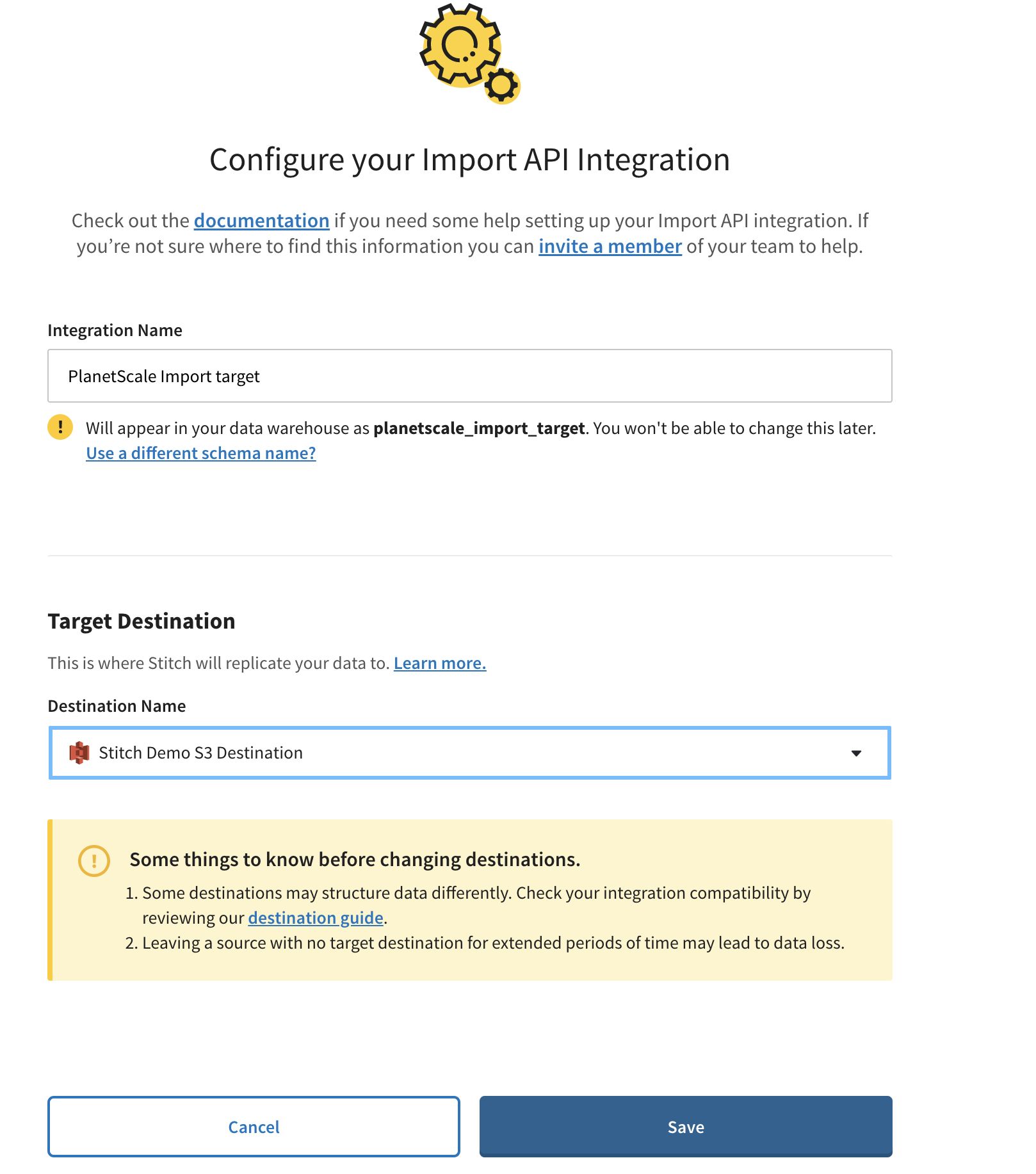
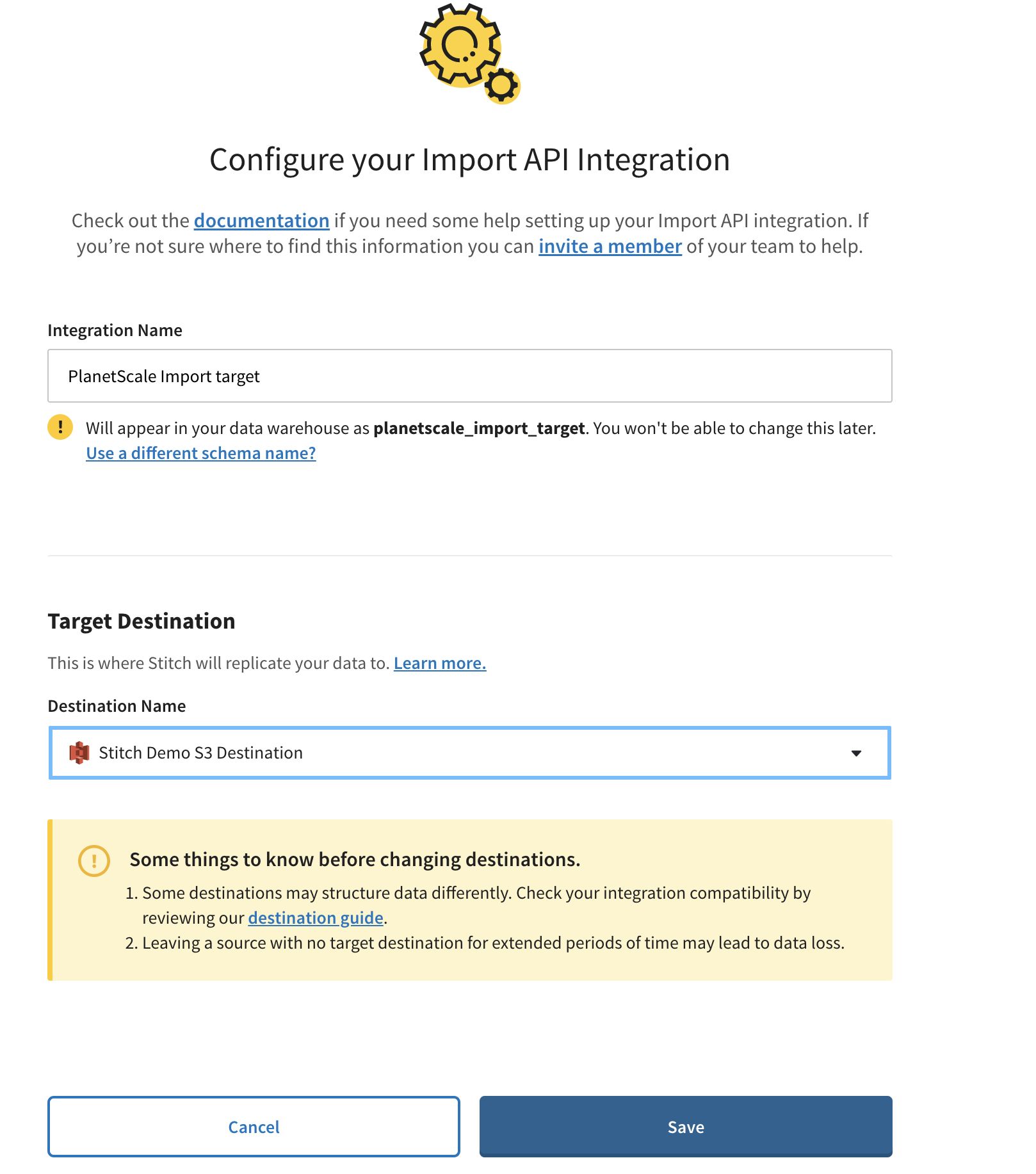
5
Once the integration is created, save the access token for use with the PlanetScale tap.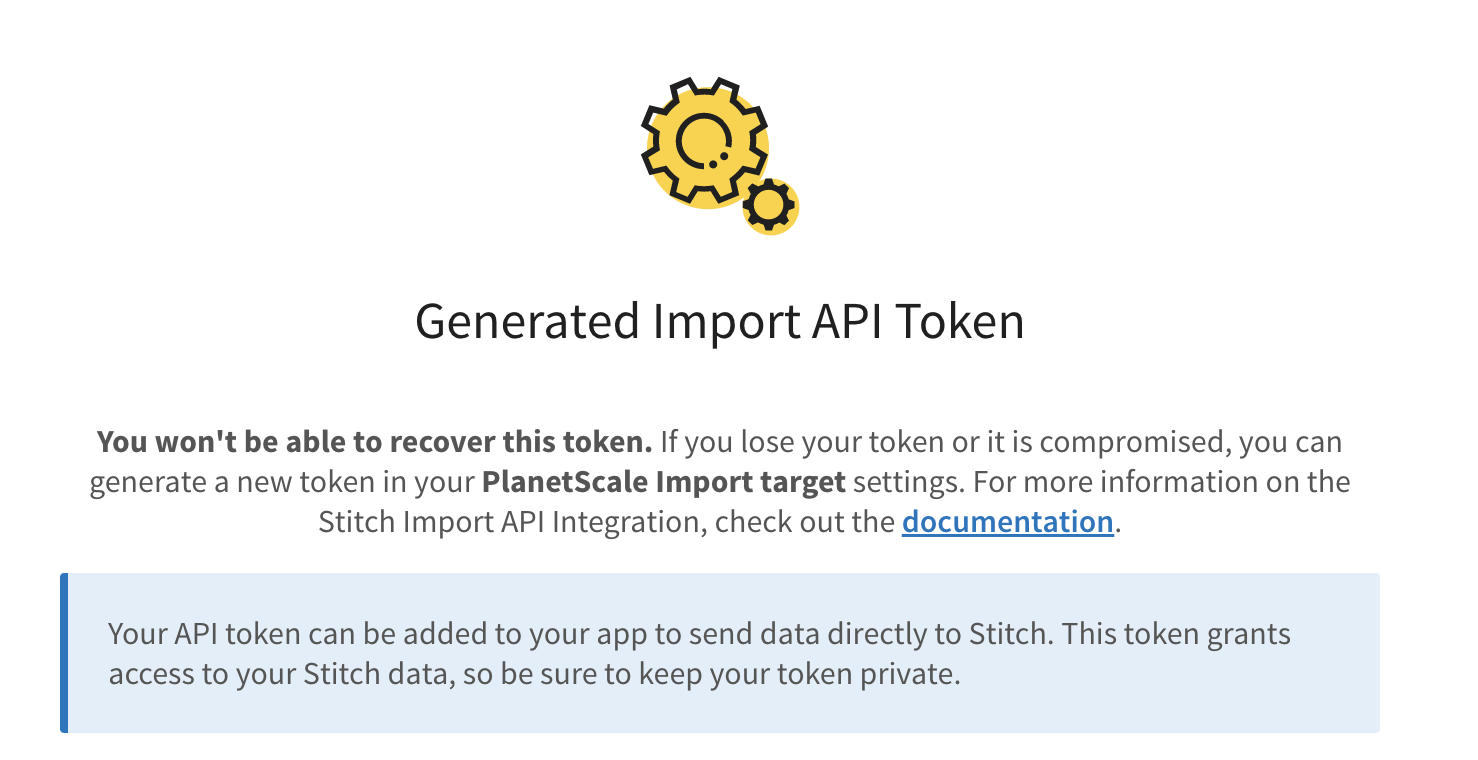
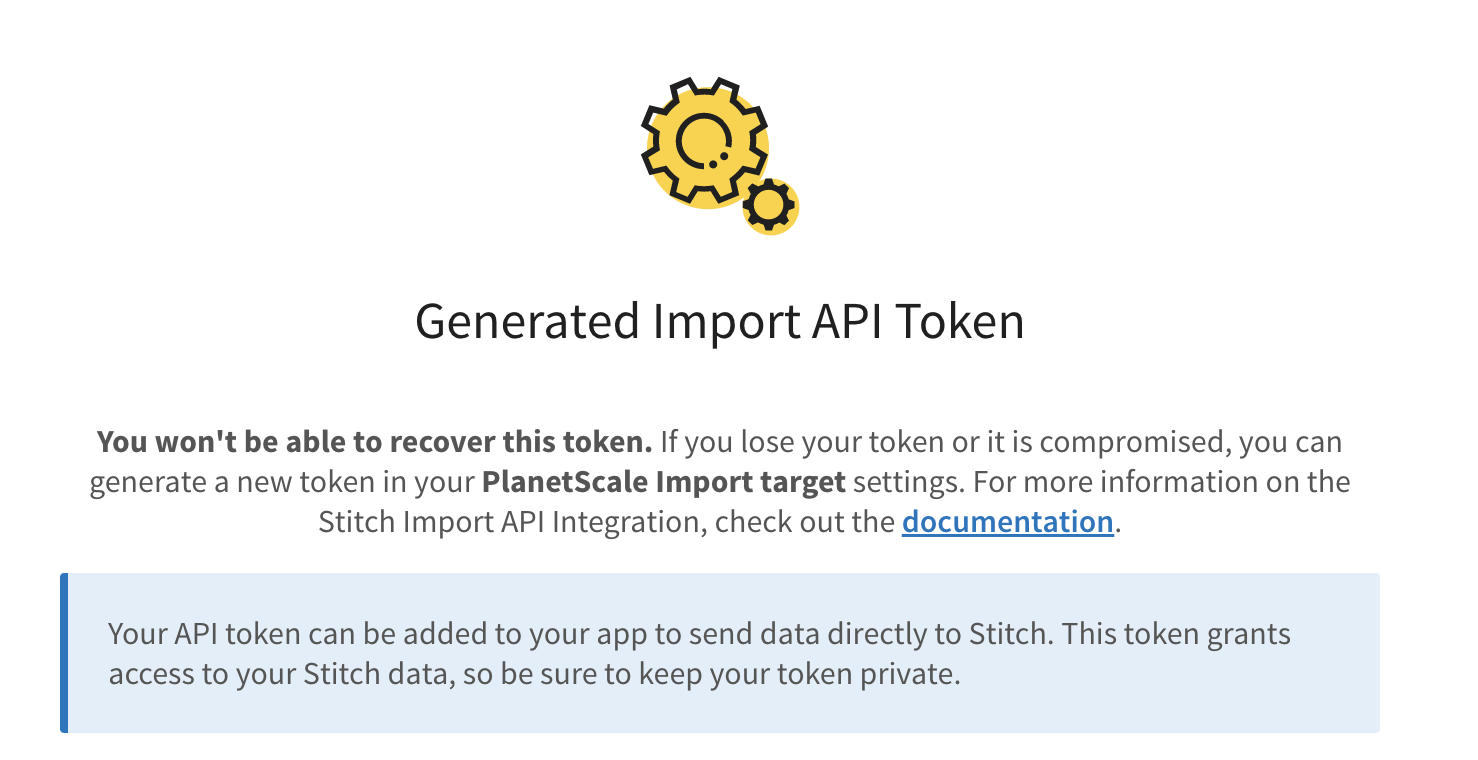
Step 2 : Configure the PlanetScale Stitch Tap
In this step, we will connect your PlanetScale database to the PlanetScale Singer Tap.1
Click on the database and branch you want to connect to.
2
Click “Connect”, and select “Stitch source” from the “Connect with” dropdown.
3
Leave this tab open, as you’ll need to copy these credentials shortly.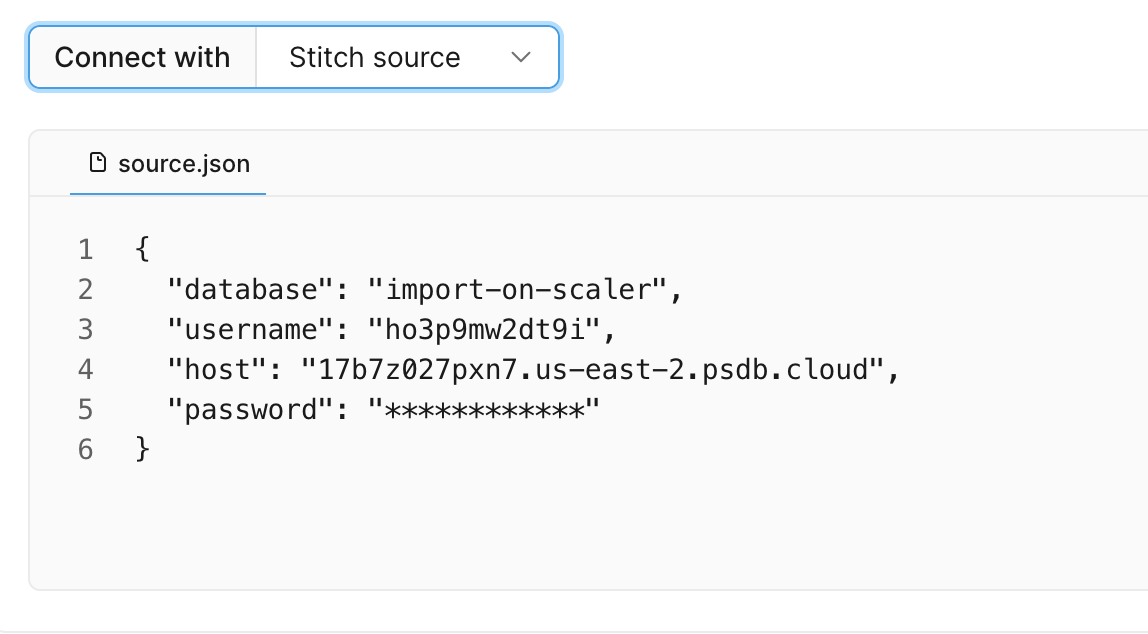
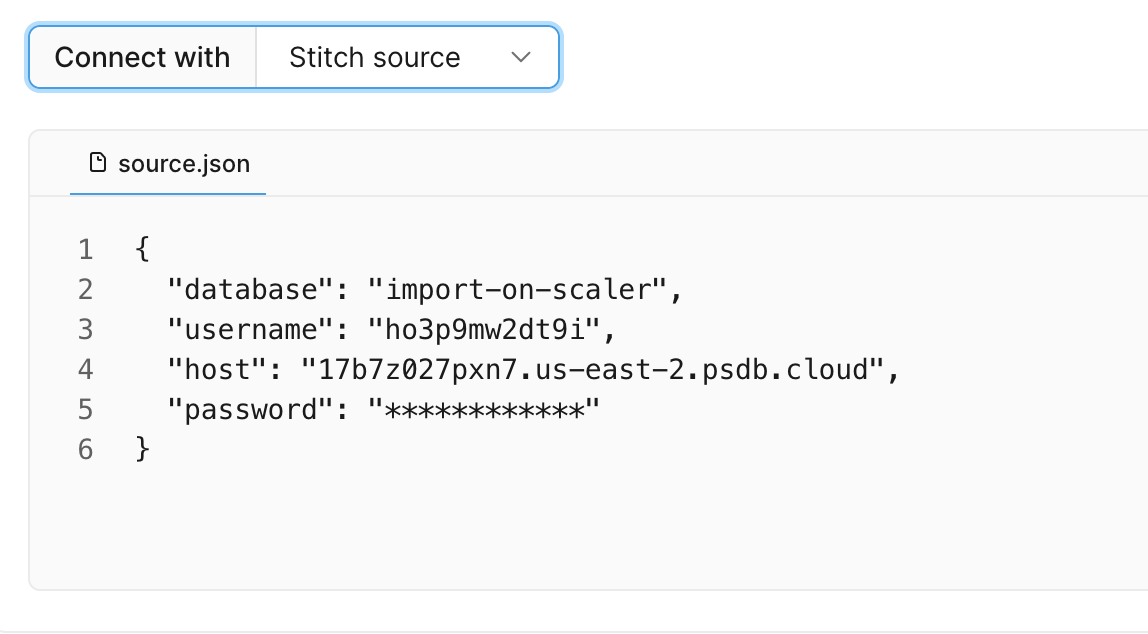
4
Copy the contents of
source.json as a file on your local file system, and save it as source.json. This will now act
as the PlanetScale source config when connecting the PlanetScale Stitch Tap to your database.Step 3: Run the PlanetScale Stitch Tap
1
Install the PlanetScale Singer tap by running:
2
Install the PlanetScale Http tap by running
3
Save the schema for your PlanetScale database.
4
The
schema.json file you saved in the previous step is a JSON document
that describes all tables & columns available in your PlanetScale database. By default, no tables/columns are selected.
You can select a column or table by setting its selected property in the table’s metadata element in the JSON document to be true.
Here’s an example of selecting the dept_no property in a table.5
Sync your PlanetScale database to Stitch by running the following command:
6
You should see an output similar to this:
7
Any state outputted by the PlanetScale Tap will be saved and you can look at the logs for the location.
Here is an example of outputted state:
8
In this example, you should see that Stitch loaded 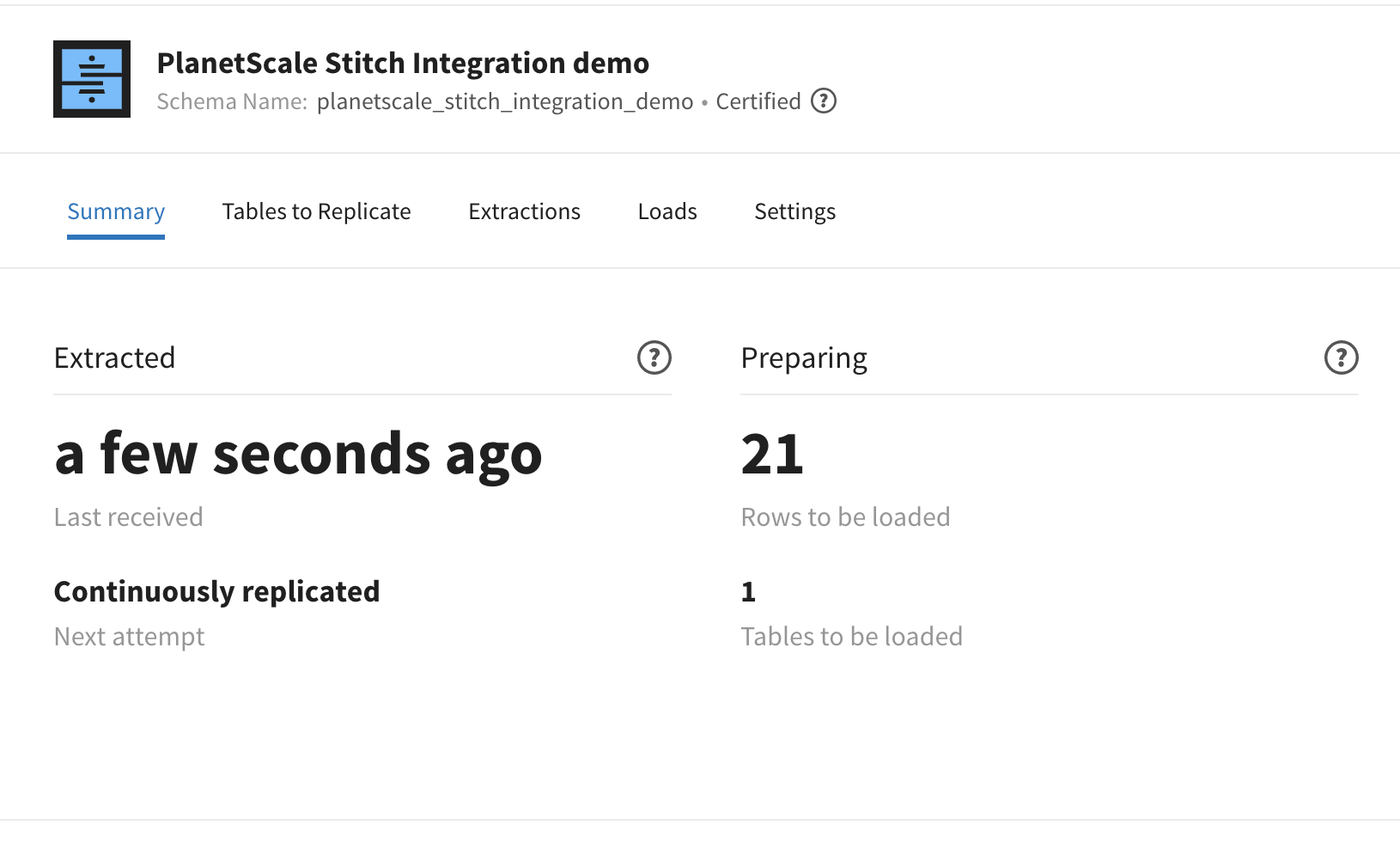
21 records to be replicated.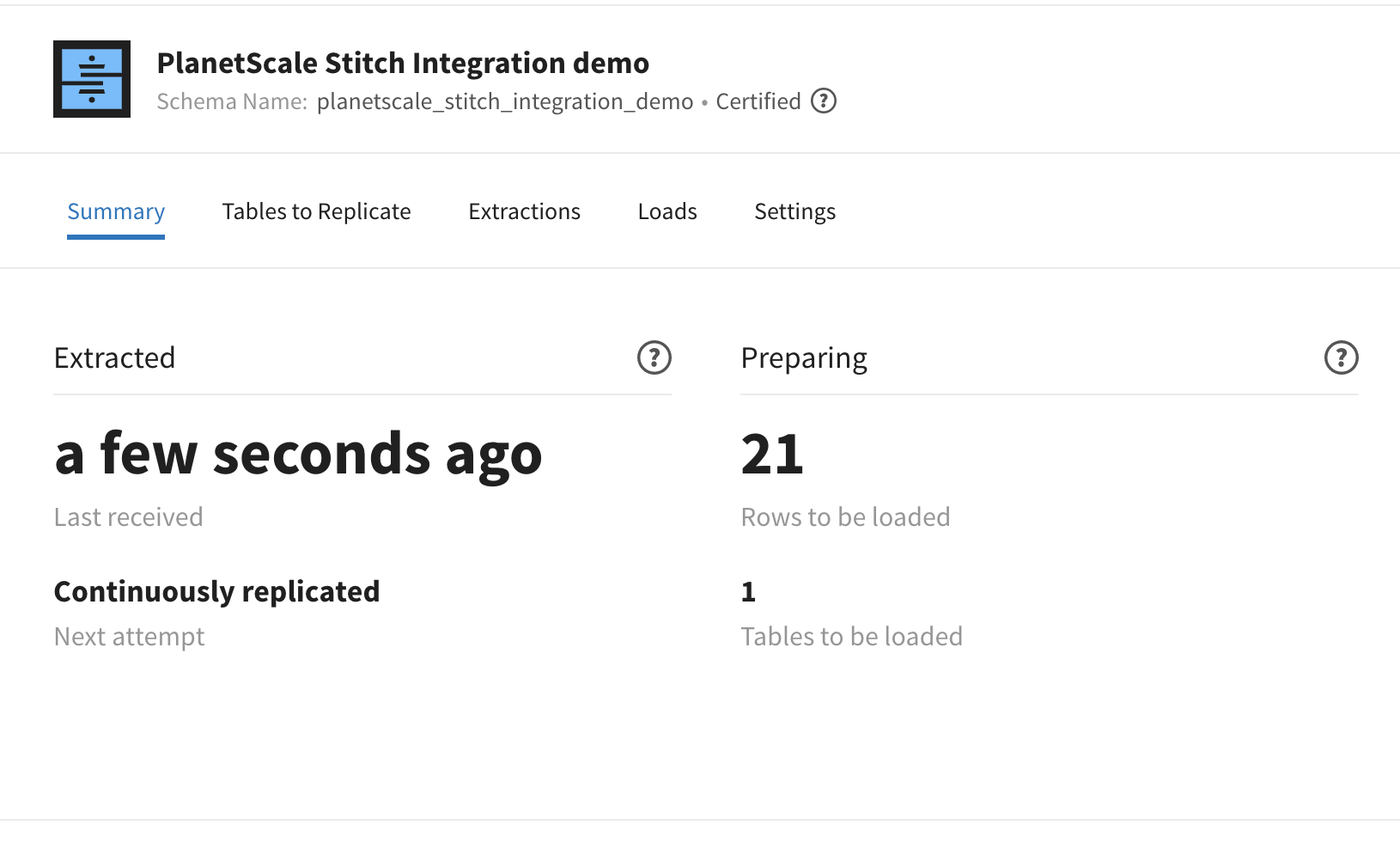
9
To incrementally sync from this last sync position, pass the path to last saved state in step 7 as the
--state argument when you run sync.
